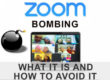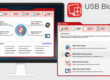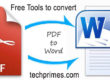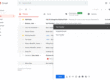Many of us love listening to music online, go everywhere with Google Maps open, sending photos to all your contacts, sharing videos on Facebook and so on. And suddenly start noticing Android takes a long time to download various types of files especially audio/video. And you get a notice stating that, you’ve already consumed the data packet of the month.
How are you going to survive without the internet data, as you still have could of weeks to go?
Ofcourse, you can add more money and continue enjoying the data, but using the methods listed below you can surely save mobile internet data and save money on skyrocketing mobile bills:
Set a limit for consumption and restrict data
The easiest way to reduce data consumption is to restrict network usage of applications and the system. To limit the use of network applications, go to Settings > Data Usage. Once you are here, besides being able to limit your consumption, you can choose the applications you want to restrict further down.
And to avoid exceeding the limit of your data package without even noticing it, you can set a limit for its consumption. To do this just go to Settings > Set data limit. Enter the GBs you have available and click Reminder to receive notifications when you are approaching the data limit. You can also adjust the billing cycle you have set with your network provider under this option.
Chrome Data Saver
If you use Chrome browser you can save a lot on internet data. With the ‘Data Saver’ option you will be able to save between 30%-35 % of your data. This option compresses even more the websites you visit from this browser.
To activate, go to Chrome browser, click on the three points, go to ‘Configuration’ and activate the ‘Data saver’ option. Once activated, you will also have a record so that you can check how many bytes you save.
Save on WhatsApp Calls
If you normally use WhatsApp to communicate with your contacts, chances are you’ll also make calls through the application which results in high amount of data usage at a lightning speed. So it is best to take advantage of the option offered by the platform itself.
Just go to Settings > Data & Storage and select the option ‘Decrease data usage’. It’s that simple and your flat rate will be safe.
Skip the Facebook application
It is quite well known among Android fans that Facebook app consumes lot of battery and data. So it is best to have alternative solutions to use the platform.
There are several alternatives to the Facebook application. But there is also an even simpler solution. Enter Chrome and browse to the Facebook website. Once here, click on the three points to open the browser menu and select ‘Add to Startup screen’. This gives you direct access to Facebook and also saves more data thanks to the first option in this list.
Use applications that don’t need to be connected and prevent those you have from accessing the Internet
Some applications and games require a continuous connection to the Internet which means a lot of data consumption. But there are also applications that support offline mode for common tasks we do daily.
Here’s the list:
- Reading: Pocket
- Checking time: AccuWeather
- Travel: TripAdvisor
- Documents: Google Docs
- Translation: Google Translate
- Map: Google Maps
- Music: Spotify
- Podcast: Pocket Casts
On the other hand, amongst the many applications installed on your Android smartphone there may be apps that get connected to the Internet without your knowledge. To prevent this from happening you can rely on NetGuard App, which allows you to control the behavior of each application easily and for free.
With NetGuard you can decide whether to block internet access to your applications’ network using your mobile data or Wi-fi or both. In order to use it you need to have Android 5.0 or higher on your device.
Use Opera video compression
Opera’s Android browser has a very handy option to compress the video with which you can save a lot of data if you usually play videos on your network. Just install the application and inside Settings > Data Saving, select Video Compression’ check box.
Even if the video quality decreases slightly, the upload speed will increase and less data will be utilized.
Disable automatic application updates
Another major data usage comes from Google Play when it keeps updating applications when we are connected to the mobile network. We can change this option and choose when we want the applications to be updated. Enter the Play Store application, pull out the menu on the left and enter the settings. Tap the first section where it says ‘Update automatically’ and choose the option to update only on Wi-Fi.
Save music to your smartphone
Streaming services such as YouTube, Spotify, Vine or Google Music use a lot of data. A lot more than you can imagine. Almost all of them have an offline mode where you can enjoy their content without spending data. If your phone’s memory is insufficient, you can also use an external memory thanks to OTG. If you get free wi-fi anywhere, then download your most watched videos for offline viewing.
Share files via Bluetooth or Wi-Fi
A minute of high-resolution video on any high-end smartphone can consume more than 200MB of your data. Even a simple photo can weigh up to 40 MB. You should not upload this kind of content to Facebook or share it with your friends if you have data limitation. And not only that, sending it to someone consumes the data.
If a friend asks you to send a photo to WhatsApp even if they are near to you, it’s a little silly to waste that data. There are several ways to transfer files without an Internet connection. The most common is also to use Bluetooth or NFC. You can even mount your own Wi-Fi network from your smartphone and share files between multiple devices.
Use offline maps
Everyday millions of people use Google Maps. And map consumes lot of data for every query you request. So it’s best to use your version offline so you don’t have to download the map every time. Another option is to use an alternative to Google Maps that only uses offline map and navigation app such as OsmAnd.