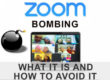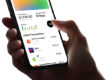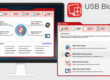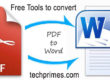Protect Unauthorized login to your social media accounts with Two Factor Authorization
With increasing usage and dependence on the Internet and social networking, there is always a danger of users’ privacy. Now, for the online safety of users, one-factor authentication (username and password) is considered inadequate, especially in business.
Keeping this in mind, Two-Factor Authentication, also known as (2 FA) is now being used on a large scale.
With this help, no other person can log in to your accounts – social media, e-mails, websites, apps and blogs, even though they know your password. Usually, we enter the password to log in to the account, but it is now easier to change the password for hackers. Hacker can gain access to a user’s private data and then use that information to commit fraudulent acts which may cause financial and loss of Secured data.
The Two Factor Authentication lowers the risk of theft on the Internet, as well as phishing via email because the criminal would need more than just the user’s name and password details. If you choose the second step 2FA of the security then you get a 6-digit log-in code or verification code on the registered mobile phone will not be accessible to hackers. If the hacker has your password and tries to log in to your account from a new device or a new browser then after hit on ‘enter’ or ‘submit’ it asks for 6 digit code. This is the same code, which is sent to your registered mobile number through SMS in the second step. Which in any condition would be difficult for an unauthorized person to login unless the person has your registered mobile. This way 2FA gives an extra layer of security for your login account or Apps.
Here’s how to protect your social media apps and emails with 2 Factor Authentication.
Facebook: Click the small globe icon in the toolbar on the desktop, go to Settings, then select Security and Login. It is a good practice to set up two-factor authentication if an intruder tries accessing Facebook from an unknown computer or mobile device you get an alert.
How to turn on or manage two-factor authentication:
- Go to your Security and Login Settings clicking on the icon on the top-right corner of Facebook and clicking Settings > Security and Login.
- Use two-factor authentication and click Edit.
- Choose the authentication method you want to add and click on Enable.
Twitter: After logging in to Twitter on your desktop, click on the image thumbnail in the toolbar and select ‘Settings and Privacy’ in the drop-down menu. Then tick the ‘Verify Login Requests’ box in the Security Options and enter your mobile number.
How to set up login verification
- Click your profile icon, then click Settings and privacy.
- Click on your Account settings and click set up login verification.
- Then click Start.
- Enter your password and click Verify.
- Click Send code to add your phone number.
- Enter the verification code sent to your device, then click Submit.
- Click Get Backup Code to view a code, generated by Twitter.
Save this code for future use. This will help you access your account if you lose your mobile phone or change your phone number.
Google: Users of Gmail have all been victims of phishing. This problem is getting bigger and the success stories of hackers are growing every day. Enabling this will save you from unauthorized login misusing your account.
Log in to any Google service for your Gmail-Google Account or go to Google.com and
1. Click on your profile picture in the upper-right hand corner and click “My Account.”
2. From your account page, choose “Sign-in & security.”
3. Select “2-Step Verification” under “Password & sign-in method.
Whatsapp: When you log in from any new phone, it asks for a 6-digit pin from you.
To activate it, click on the three-dot in Whatsapp and go to Settings. Go to the account here and enable two-step verification. Here you have to create a passcode of 6 digits.