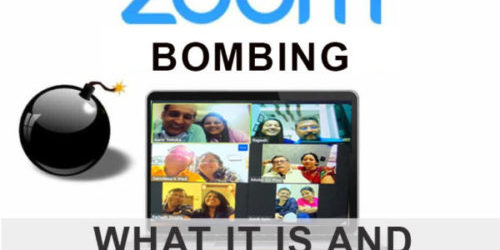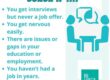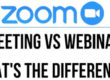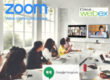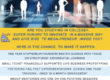Tips to keep trolls out of your meetings and maintain Zoom Meetings privacy.
The surge in Zoom’s popularity has invited spams, who “Zoombomb” the video conferencing. A lot is being read about Zoom bombing where uninvited attendees break into and disrupt the meeting. The trolls are joining the Zoom conference call and use the screen-sharing feature to disrupt the call.
The public link of the call which is being shared on social media platforms or via emails are being hacked by trolls. Who then join the meeting to start posting unwanted stuff this led to abrupt ending to meetings midway.
Few tips will save Zoom meetings from trolls posting unwanted stuff.
Steps that you can take to avoid facing such a situation and Zoom settings you should change now!
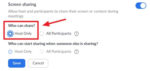
- Web user, first go to Settings. There, scroll down to Screen Sharing. Under Who can share?
- Click Host Only and click on Save. From now onwards, screen-sharing will be switched off by default.
- The settings can be changed during a Zoom meeting, click the caret to the right of the Share Screen button at the bottom. Here, go to Advanced Sharing Options. You can disable screen-sharing by clicking on Host Only under Who Can Share?
- For mobile Uses, tap the options button (…) at the bottom right corner and select Meeting Settings.
- The iPhone users can turn off the “Allow Participants to Share” option and Android users can turn off Lock Share.
- Once the meeting begins and everyone is in, lock the meeting for outsiders.
- Assign at least two meeting co-hosts. The co-hosts will be able to help control the situation in case anyone bypasses your efforts and gets into the meeting.
Steps If someone Zoombombs your Zoom video meeting.
It happened. Despite your careful efforts of prevention, some troll has got into the meeting and posts unwanted stuff. Few things you can do and get rid of them.
1. Lock them out.
Go to the Participants List in the navigation sidebar, and scroll down to More. Click Lock Meeting to stop further participants from entering the meeting and to be able to remove participants.
2. Shut them up. Have yourself or one of your co-hosts go to the Participants List, again scrolling down to the bottom, and click Mute All Controls. This makes it so the unwelcome participant can’t use their microphone to disrupt your audio.
Finally, disable all file transferring, annotations and the autosave feature for chats.