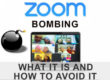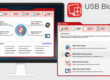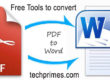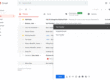Mobile phones are used widely nowadays. One probably use it fairly consistently throughout the day. Over a period of time with high use of mobile it slows down the operating speed of the device. People take pictures, videos store files. As the number of files stored in different formats gets larger, the internal storage gets smaller.
4 Tips to boost your iPhone Speed.
1. Keep your iOS up to date
To speed up, update the iPhone to the latest version of iOS it helps to boost the speed of your phone. The latest Ver. of iOS 11 has been launched. This is valid in case of latest smartphones, check if the older smartphone fulfils the minimum requirement for upgradation & is compatible of latest iOS , otherwise it may slow down the smartphone.
You can update it by going to Settings > General > Software update
Tap Download and Install.
2. Free space by Deleting Apps
Free space so that at least 1GB space is left for better performance of the iPhone. Delete the Apps which are not in use and also the Apps occupying ample space.
Check the Apps which occupy maximum space by going
Settings > General > Storage & iCloud Usage and then tap on ‘Manage Storage’. Delete apps you no longer use.
Also can save your photos and videos on cloud and then delete them.
You can also delete the Apps from home screen to free space.

-
Delete cookies to Free space:
Cookies get accumulated over a period of time and reduces the speed. Cookies are text files stored by the browser on your device when you visit a particular website. When you frequently visit any site, the browser stores the sites in RAM, which makes browsing of the website, much easier and faster. Make it a practise to delete the cookies from time to time from your iPhone, this improves the speed and browsing performance.
Some of the ways how to delete cookies on iPhone / iPad.
Every time you visit the site it is saved in browsers browsing history. The Safari browser on your iPhone may also give vague results at times due to storing of these cookies. You can fix this problem by deleting the cookies.
- Steps to Delete Cookies on iPhone for Safari
> Go to Settings
> Go to ‘Safari’ and click on it
> Clear History and Website Data’ option at the bottom of the screen
>Tap on clear History & Website Data.
All the cookies will be deleted from the iPhone’s safari browser.

- Steps to Delete Cookies for specific websites
Settings
> go to ‘Safari’
> Advanced’ option click on it
> Website Data lists the websites that have put cookies on your device;

> Tap on ‘Edit’ as shown . Red minus’ icon will appear beside each of the websites
> Tap on the red minus icon for the websites whose cookies you want to delete and then tap ‘Delete’;

-
Backup Photos & videos to Dropbox
You can take back up of pictures and video’s and also Docs , PDF files aswell regularly to Dropbox. Drop box is a free app available in the App store & is a cross-platform app. All the file types saved in Dropbox can be accessed from computers and any iDevices.
- Download and install Dropbox from App store.
- Open the Dropbox app on your iPhone
- Go to the ‘Uploads’ tab
- Click on + icon displayed . Tick the files that you want to backup and tap the “UPLOAD” button.

Follow these practises on regular basis .