There are over a billion WhatsApp users worldwide right now and it has become an integral part of our lives. The best fast, cheapest and user-friendly platform to connect, share and broadcast.
WhatsApp is packed with lots of handy, little-known features which one should try to make texting easy and fun. We’ve rounded up the best.
Whats App Tips & Tricks while you send messages
Pin Chats on the top- Want your important chats on the top of conversation to avoid scrolling down through hundreds of messages.
Pin the contact to the top of the list. Long press on the chat from the person.
- Press Pin icon that appears next to delete, mute & archive icons on top of the page. This feature allows you to pin only 3 persons.
Now no more typing of the WhatsApp messages, Talk your message
- Tap on the message box, the mic icon appears on the keyboard.
- Click on the mic and talk your message. The message will be typed automatically as you speak.
Create GIFS within WhatsApp and send them.
WhatsApp has been supporting Gifs (animated pic) for quite some time. You can create gifs using videos and images saved on your smartphone.
- Open the WhatsApp chat of the contact whom you want to send the GIF to.
- Click on the attach icon > Select Gallery > Go to videos.
- Select the video you wish to create a GIF from.
- The video then opens up in the video editing section of WhatsApp. Adjust the length of the video to 6 seconds or less, as longer GIFS are not supported by WhatsApp.</li/>
- Once the video length is less than 6 seconds, the option of converting it to a GIF will appear as a slider on the top right.
- Take the slider towards GIF, and you’re done.
-
Edit pictures before sending.
Not the Snapchat filters but doodle on pictures, and add text and emoticons on them before sending.
- Select attach
- Go to gallery
- Select the image you wish to share.
- Once you do this, the image will open in WhatsApp’s photo editor.
- On the top right, you’ll see options for adding text, emoticons, and doodle.
- You can resize and change colors of all three once you add them to your image.
-
Changing formats of text on WhatsApp.
Here’s how to format text on WhatsApp.
- To bold text on WhatsApp by starting it and following it with an asterisk ‘*’.
- To send a message in italics, the text is to be preceded and followed by an underscore sign ‘_’.
- You can also make your text appear struck off with Strikethrough. For that precede and follow it with tilde ‘~’.
-
WhatsApp supports a number of Indian regional languages.
You would be glad to know that WhatsApp supports a number of Indian regional languages. English isn’t the only language in which you can communicate on WhatsApp.
WhatsApp supports a number of Indian regional languages.You would be glad to know that WhatsApp supports a number of Indian regional languages. English isn’t the only language in which you can communicate on WhatsApp.
- Go to Settings >
- Select Chats >
- Click on App Language. Select the language you wish to type in.
- Select Chats >
- Click on App Language. Select the language you wish to type in.
-
WhatsApp can send you customized notifications for certain contacts.
You Can set customized notifications for certain contacts? It’s very simple to enable them.
- Open the contact you wish to customize notifications.
- Click on the top bar, and select ‘Custom Notifications’.
-
Lock Your Whatsapp with a PIN

You want to protect your WhatsApp messages from children and others to view, - In this case, you can lock your WhatsApp with PIN
- Download Lock for WhatsApp app from google store.
- ttps://play.google.com/store/search?q=whatsapp%20lock&c=apps&rating=1&hl=en
Recover your Deleted Messages
- Connect the mobile to pc via USB cable
- Select the folder named WhatsApp/Databases
- Two files are there named msgstore-yyyy..dd..db.crypt and msgstore.db.crypt
- msgstore-yyyy..dd..db.crypt file contains all the messages sent or received in last 7 days.
- Open it with NotePad or WordPad to view and read messages.
-
Send Message To All Your WhatsApp contacts At Once.
WhatsApp broadcast feature can be used to send a message to more than one person.
- First, create a broadcast list of your contacts.
- Now you can, go to new broadcast and send the message.
- It will be sent to all your friends.
- The only condition is that the person in your broadcast should also have your phone number saved on their phone.


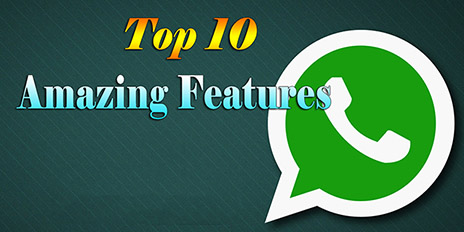
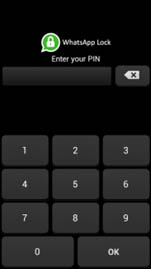
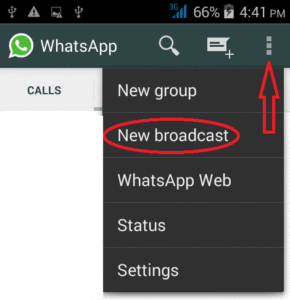
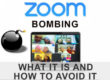

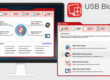
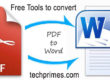
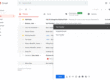
Found some new things to try out. This article is giving all the information which actually is required. Thanks so much for taking the time to write such a comprehensive article.